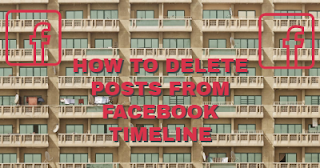Are there posts on your Facebook Timeline you would like to get rid of but don't know how to? Lucky you! Keep reading to learn how to delete posts from your Facebook Timeline.
Possible Reasons You May Want Delete A Post from Your Timeline
Sometimes, you may want to delete something silly which you posted on your Timeline. The reason could stem from the inappropriate nature of it. Some posts may seem okay at the time of posting, but you realize that they are in fact not suitable to appear on your Timeline.
On the other hand, you may plan on new people (for the record, this doesn't necessarily signify pretence) and wouldn’t want them to see some of the stuff you’ve posted in the past.
Deleting Posts from Your Facebook Timeline
Irrespective of the device you "Facebook" with, it’s possible to get posts deleted from your Timeline. Steps to do so on either device are presented below. We’ll start with steps for mobile devices.
Mobile Devices
- Open your Facebook app.
- Click the menu bar on the bottom right corner (iOS) or top right corner (Android).
- Click your username.
- Scroll down to find the post you want to delete.
- Click the ellipses (…) at the top right corner of the post. This will reveal several options.
- Select Delete.
- Select Delete Post.
Deleting A Post You Shared On Someone Else’s Timeline
Note however that if you want to delete a post you shared on someone else’s Timeline, all you have to do is type the person’s name in the search bar, click on it and follow the steps stated above (from step four).
Desktop
- Visit the Facebook website to log in to your account.
- Click your name tag on the top left corner of the page.
- Scroll down to find the post you want to delete.
- Click on the downward-facing arrow on the top right corner of the post’s section. This brings up a drop-down menu.
- Select Delete.
- Select Delete Post.
Also read: How to Remove a Tag from a Facebook Photo and Syncing Facebook
How to Delete a Comment: On Mobile
- Open your Facebook app.
- Click the menu bar on the bottom right corner (iOS) or top right corner (Android).
- Click your username.
- Scroll down to find the comment you want to delete.
- Open the comment. Note, on Android you’ll have to tap and hold the comment.
- Select Delete from the options that pop-up.
- Click Delete.
Deleting someone else’s Post
To delete someone else’s post, you just have to type in the person’s name in the search bar, click on it and then follow the steps stated above (from step four).
How to Delete a Comment: On Desktop
- Visit the Facebook website to log in to your account.
- Click your name tag on the top left corner.
- Find the comment you want to delete. (You may have to scroll down).
- Take your mouse to that comment area and you’ll notice a red “X” to the right of the comment.
- Click the “X”
- Click Delete.
Deleting Someone Else’s Post
If you want to delete a comment you left on someone else's post instead, type that person's name into the search bar at the top of the page and click their name. Follow the steps stated above (from step three).