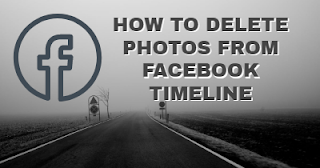Once or twice during our use of the Facebook platform, we've opted to post a photo we thought was "Facebook worthy" at the time but later discovered that it was quite nothing of the sort. Don't beat yourself up about it. Get out there and delete it from your Timeline!
On the other hand, you may plan on embarking on making friends with someone new and wouldn’t want them to see some of the stuff you’ve posted in the past. It’s a good thing photos can be deleted.
Deleting Photos from Facebook Timeline
Photos can be deleted from your Timeline irrespective of whether you're using a mobile device or desktop. The steps to achieve this are somewhat different, which is why steps will be given separately for either case.Deleting via Mobile Device
- Open your Facebook application
- Click the menu bar on the bottom right corner (iOS) or top right corner (Android)
- Click your username. This will take you to your profile page. All your posts you've made are here
- Scroll down to find the photo you want to delete
- Click the ellipses (…) at the top right corner of the photo. This will reveal several options
- Select Delete
- Choose Delete Photo
Also see: Hiding the People and Pages You Follow on Facebook and Turning Notifications Off on the Messenger Application
Deleting via Desktop
- Visit the Facebook website via https://www.facebook.com/ and enter your log in details
- Click your name tag on the top left corner of the page
- Scroll down to find the photo you want to delete
- Click on the downward facing arrow on the top right corner of the photo. This brings up a drop down menu
- Select Delete
- Select Delete Photo